
|
|
|
|
#1 |
|
Участник
|
atinkerersnotebook: Using Export To Excel in Dynamics AX to Create Reporting Data Sources
Источник: http://atinkerersnotebook.com/2013/1...-data-sources/
============== The Export to Excel button may not seem like the most impressive feature of Dynamics AX, but don’t be fooled. If you look closely, you will notice that the when the data is exported to Excel, the data is still linked to Dynamics AX through the Excel Add-In, which means that once it is in your workbook, you can refresh it at any time without having to re-export. Also, if you want to add additional fields after the export from AX, then you can do that directly from Excel. This means that you can export data from any screen within Dynamics AX and then create reports and analysis within Excel that you can use over and over again without any additional work. In this walkthrough we will show how you can use the Export to Excel function within Dynamics AX to create live worksheets in Excel. Creating a Linked Worksheet using Export To Excel Exporting data from Dynamics AX to Excel is as simple as pushing a button. Once the data is there you can refresh it at any time, which is the invaluable part. How to do it… To export data to Excel, and how you can manipulate the data once it’s there, follow these steps:
If you add new data into Dynamics AX… 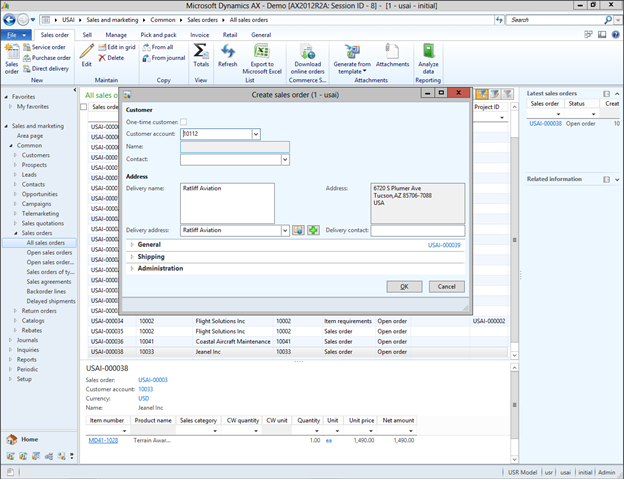 And refresh the data, then the new records will be returned to the worksheet. 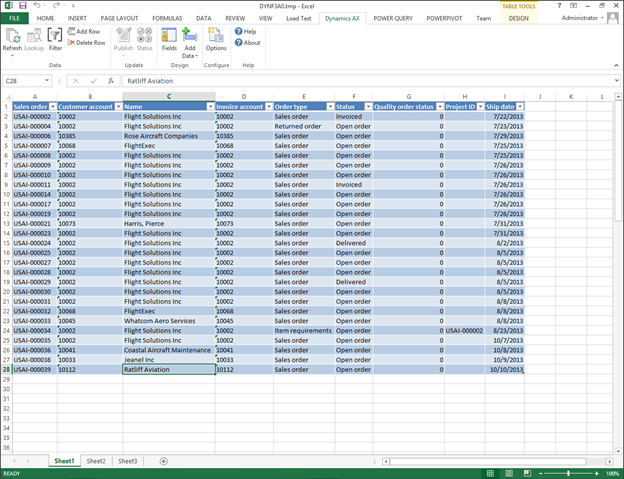 Exporting Filtered Data To Excel Another feature of the Export to Excel function is that if you filter the data within the Dynamics AX forms and then export the data, then the filter will be configured within the Dynamics AX Add-On as well, filtering out the data that Excel retrieves. How to do it… To export a filtered query to Excel, follow these steps:
If you click on the Filter button within the Data group of the Dynamics AX ribbon bar, then you will notice that the filter from the Dynamics AX form is automatically applied to your worksheet query. 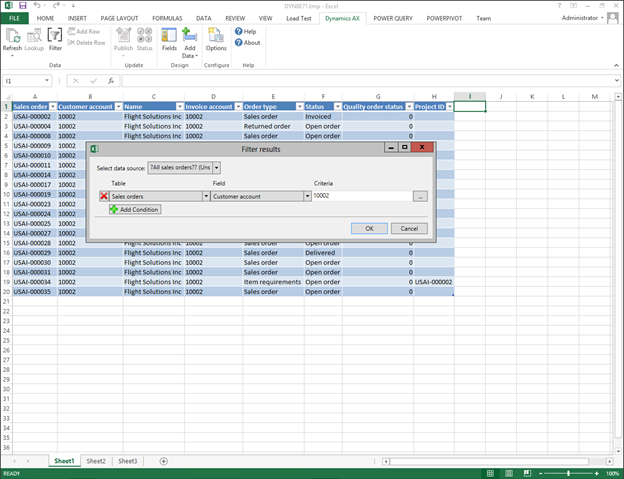 Adding Additional Tables to Exports Some of the table forms within Dynamics AX source data from a number of different tables, and all of these additional linked tables are also available to you through the fields list within Excel after you export the data there. This means that you may be able to query more information than the base data that is shown in the export. How to do it… To can add data from additional tables after exporting tables from Dynamics AX to Excel, follow these steps:
Click the Refresh button within the Data group of the Dynamics AX ribbon bar to refresh the information, and all of your data from the sub-table will be returned in addition to the original data in the query. 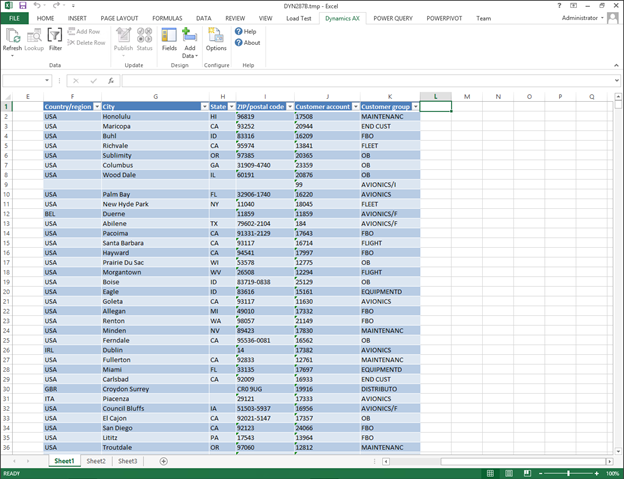 Now you can use all of the features within Excel to present the information however you like. 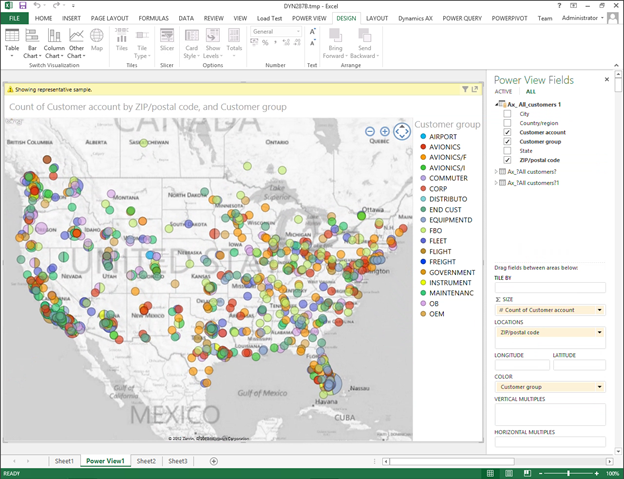 This is too cool. Summary Almost any ERP system is able to export data to Excel, but to have it linked back to Dynamics AX automatically so that the data is automatically refreshed is not so common. Any user is able to create their own data extracts, without having to know anything about the database, making it possible for them to:
Want to learn more? 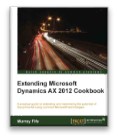 Then pick up a copy of my book and show your support to a struggling author Then pick up a copy of my book and show your support to a struggling authorDynamics AX is built on a number of foundation products from Microsoft that are used to make it bigger, better, and stronger than the average business system. Taking advantage of these products will make your life easier. Use these tools to maximize the efficiency of your business management, taking advantage of a powerful and centralized tool set. “Extending Microsoft Dynamics AX 2012 Cookbook” will show you how to use tools that you already have to extend out Dynamics AX and discover potential new directions. You will be surprised at what you can do on a shoestring budget. The book will allow you to streamline your work processes, and use the system’s powerful and centralized features to the advantage of your organization. “Extending Microsoft Dynamics AX 2012 Cookbook” will show you how to maximize the potential of Dynamics AX with common and popular tools to enhance your business management systems. We will begin by exploring how to extend Dynamics AX out with SharePoint. After this, the book will guide you through important elements in maximizing business management efficiency, focusing on key aspects like reports, dashboards, and workflows. The book will then finish by teaching you how to customize your management systems, achieving a comprehensive coverage of the most important extension processes relevant to you and your business with very little programming. This is a book for those of you that want to make the most out of Dynamics AX by using what you already have, and without breaking the bank. FACEBOOK: http://www.facebook.com/extendingdynamicsax PACKT: http://www.packtpub.com/extending-microsoft-dynamics-ax-2012-cookbook/book  Источник: http://atinkerersnotebook.com/2013/1...-data-sources/
__________________
Расскажите о новых и интересных блогах по Microsoft Dynamics, напишите личное сообщение администратору. |
|
|
|
|
#2 |
|
Участник
|
dynamicscare: Using Export To Excel in Dynamics AX to Create Reporting Data Sources
Источник: http://dynamicscare.com/blog/using-e...-data-sources/
============== The Export to Excel button may not seem like the most impressive feature of Dynamics AX, but don’t be fooled. If you look closely, you will notice that the when the data is exported to Excel, the data is still linked to Dynamics AX through the Excel Add-In, which means that once it is in [...] Источник: http://dynamicscare.com/blog/using-e...-data-sources/
__________________
Расскажите о новых и интересных блогах по Microsoft Dynamics, напишите личное сообщение администратору. |
|
|
|
|
| Опции темы | Поиск в этой теме |
| Опции просмотра | |
|