
|
|
#1 |
|
Участник
|
dynamicsaxtraining: Create purchase order
Источник: http://www.dynamicsaxtraining.com/dy...purchase-order
============== In this Axapta training lesson we will create purchase order, discuss main fields and understand how User can control purchase order process in Axapta. We will use following information from “Setup initial data” training lesson:
Go to Accounts payable -> Purchase order details. The Purchase order form will be shown. Form view has two types: Simple and Advanced. We will use “Advanced” form view. If you have “Simple” view then click Advanced button. 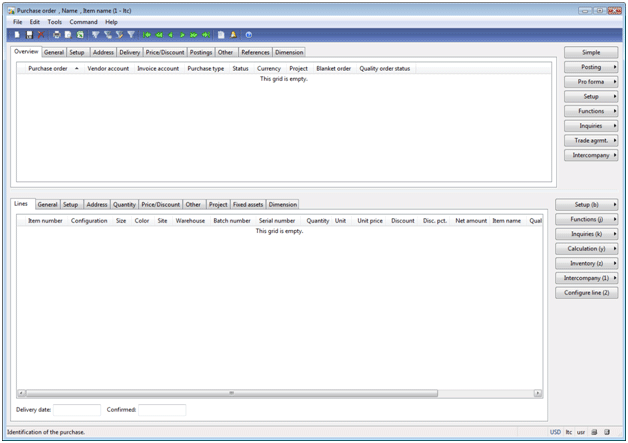 Purchase order form Purchase order formOn the form header create new record (Ctrl + N). The Create purchase order form will be shown. On this form we should select vendor. In our case we select “Big bottle” vendor. All vendor information will be transferred to the purchase order: vendor name, vendor contact person, delivery type (this field isn’t shown on this form). 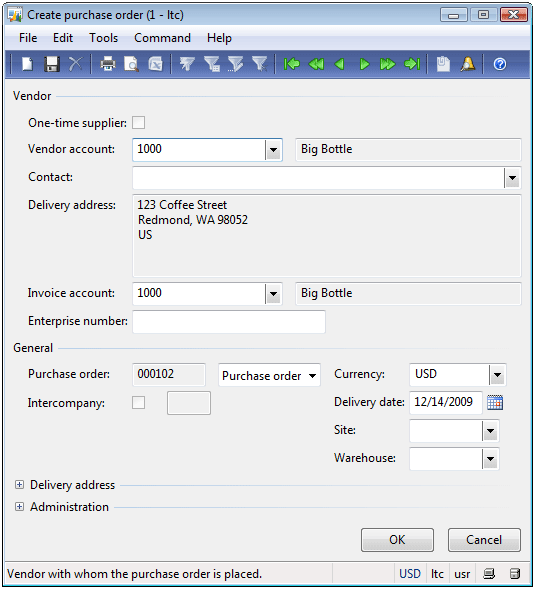 Create purchase order form Create purchase order formExpand Delivery address group. This group contains information about company address. We can change this address if for example receiving warehouse has different address. Company information is set up here: Basic -> Setup -> Company information. In Administration group I want to say you about Orderer field. This field contains information about employee that creates this purchase order. Axapta automatically fill in this field. Correspondence between company Employee and Axapta User is set up here: Administration -> Users -> (the User form will be shown) -> User relations button -> (the User relations form will be shown) -> General tab -> Internal user field. After click Ok button the new purchase order will be created.  Purchase order header Purchase order headerPurchase order form display new purchase order in the header. Order has “Open order” status. All fields for purchase order header have been filled with default values. One field that I must notice is the Posting profile field. This field is placed on the Setup tab under Posting field group. Posting profile answer the questions: what general ledger accounts will be used to reflect vendor transactions. When company purchase items (i.e. during last step – post Invoice) following general ledger transaction created: 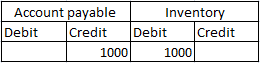 Ledger transaction Ledger transactionWhat exactly general ledger account will be used instead Inventory? Item group answers this question (Inventory management -> Setup -> Item group). What exactly general ledger account will be used instead of Account payable? Vendor posting profile answers this question. Posting profile is filled to Purchase order from Account Payable Parameters. Posting profile is set up here: Account Payable -> Setup -> Parameters -> Ledger and Sales tax tab -> Posting profile field. We return to posting profile later when purchase order will be invoice updated. (This field used only when purchase order is Invoice updated). Create purchase order line Let’s create purchase order line:
Purchase order line should have following view:  Purchase line Purchase lineI want to explain one field from purchase line. Go to Setup tab and find Lot ID field. Lot ID is unique identifier for items that belong to current line. With the aid of Lot ID we can find what happens with line items inside company. This field is used to find inventory transactions belong to line items. Now create second purchase order line themselves. I just show you my screenshot:  Purchase order lines Purchase order linesInventory transactions How we can control what happens with items inside company? For this purpose inventory transactions exist. The main inventory transaction fields are item id, item dimensions, qty and item status. Item status are divided to Receipt and Issue statuses. Receipt statuses are used when item receipt in warehouse. Issue statuses are used when item issue from warehouse. We purchase items so more interesting in Receipt statuses. Axapta has following Receipt statuses:
Inventory transaction can be accessed from purchase line area. Click Inventory button -> Transactions. The Transactions form will be shown. 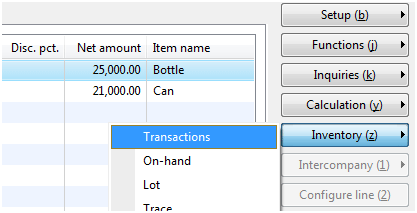 Inventory Transactions button Inventory Transactions buttonHow we can control item qty in warehouse, i.e. item on-hand? Item on-hand is the sum of all item transactions. To get item on-hand click Inventory -> On-hand button. The On-hand form will be shown. Notice that on-hand quantities are showed per item statuses. Purchase line with Bottle item has following on-hand quantities: 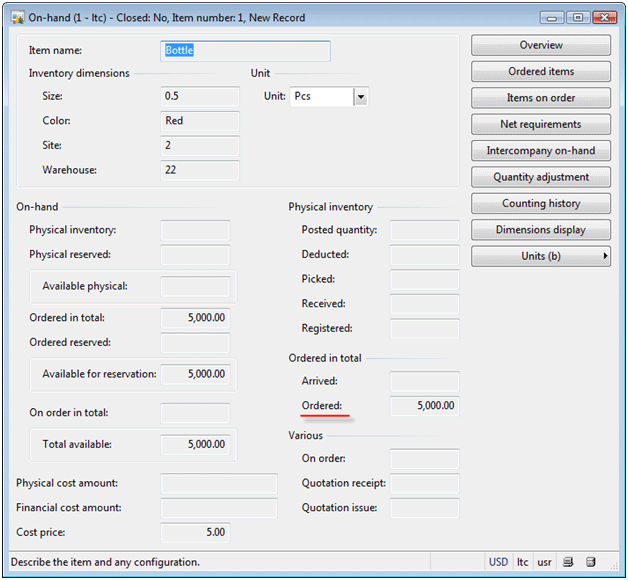 On-hand form On-hand formTraining lesson summary In this training lesson we have studied:
Technorati Tags: inventory transaction, Lot ID, Receipt status, Vendor posting profile Источник: http://www.dynamicsaxtraining.com/dy...purchase-order
__________________
Расскажите о новых и интересных блогах по Microsoft Dynamics, напишите личное сообщение администратору. |
|
|
|
|
| Опции темы | Поиск в этой теме |
| Опции просмотра | |
|